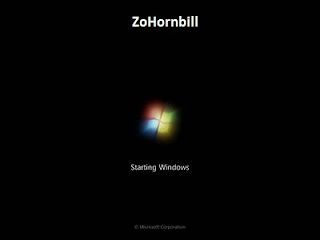Windows 7 is configured by default to restart after a major system failure like a Blue Screen of Death. Unfortunately, that doesn't give you any opportunity to document the error message so you can solve the problem.
Luckily this feature, called Automatic Restart on System Failure, can be disabled from the Advanced Boot Options menu in Windows 7.
To begin, turn on or restart your PC.
Just before the Windows 7 splash screen shown above appears, or just before your PC automatically restarts, press the F8 key to enter Advanced Boot Options.
Important: You do not need to be able to access Windows 7 normally to disable the automatic restart on system failure option via the Advanced Boot Options menu.
If you actually are able to enter Windows 7 successfully before the Blue Screen of Death appears, it's much easier to disable the automatic restart on system failure from within Windows 7 than from the Advanced Boot Options menu which is the method described in this tutorial.
Choose the Disable Automatic Restart on System Failure Option
You should now see the Advanced Boot Options screen shown above.
If your computer automatically restarted or you see a different screen, you may have missed the brief window of opportunity to press F8 in the previous step and Windows 7 is probably now continuing (or attempting) to boot normally.
If this is the case, just restart your computer and try pressing F8 again.
Using the arrow keys on your keyboard, highlight Disable automatic restart on system failure and press Enter.
Wait While Windows 7 Attempts to Start
After disabling the automatic restart on system failure option, Windows 7 may or may not continue to load depending on what kind of Blue Screen of Death or other major system problem Windows 7 is experiencing.
Document the Blue Screen of Death STOP Code
Since you disabled the automatic restart on system failure option in Step 2, Windows 7 will no longer force a restart when it encounters a Blue Screen of Death.
Document the hexadecimal number after STOP: plus the four sets of hexadecimal numbers within the parentheses. The most important number is the one listed immediately after STOP:. This is called the STOP Code. In the example shown above, the STOP Code is 0x000000E2.