The Jailbreak Process
The jailbreak process shouldn’t be considered difficult but it is definitely more complicated then the processes previously seen in Absinthe and JailbreakMe. This is a traditional DFU mode process which requires you to enter DFU mode for anything to take place.
- Download the iOS 6 IPSW and the correct version of Redsn0w.
- Open Redsn0w and click on “Extras”
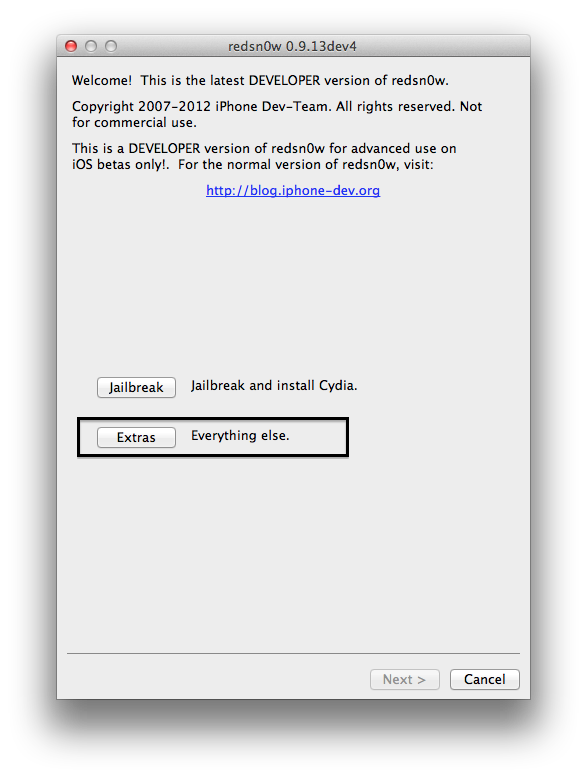
- Choose “Select IPSW”
- Browse for your downloaded IPSW.
- Or select the file iTunes downloaded in the following locations:
- OS X: “~/Library/iTunes/iPod Software Updates” or “~/Library/iTunes/iPhone Software Updates”
- Windows: “%appdata%/Apple ComputeriTunesiPod Software Updates” or “%appdata%/Apple ComputeriTunesiPhone Software Updates”
- Once the IPSW has been loaded, click back to the main menu. Then select “Jailbreak”.
- In the options, make sure “Install SSH” is checked. Other then that, leave the rest alone. Click Next.
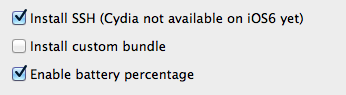
- This is the part where you enter DFU mode to actually perform the Jailbreak. How to enter DFU mode is described in detail below.
- Hold the lock button and slide to power off. Wait for the device to be fully powered off before continuing.
- Press the lock button for 2 seconds then, without letting go of the lock button, press the home button simultaneously.
- Keep the lock and home button pressed at the same time until the screen goes black. (around 20 seconds)
- Once the screen goes black, without letting go of the home button, release the lock button.
- Keep holding the lock button until Redsn0w detects it.
- If an Apple logo appears, you are not in DFU mode. The screen should remain off.
- Let the Jailbreak run. This could take a few minutes. Be patient and let it complete on it’s own. When it is done, click back. Do not exit Redsn0w.
Tethered Boot
As we previously stated, this is a tethered jailbreak which means it is tethered to your computer for any boot sequence. In other words, your device will not boot into a jailbroken state without booting with Redsn0w. Although it is possible to boot without Redsn0w at first, once MobileSubstrate, or any other system level add-on is installed, you will no longer be able to boot without completing a tethered boot process.
- Click on the “Extras” button on the Redsn0w main screen.
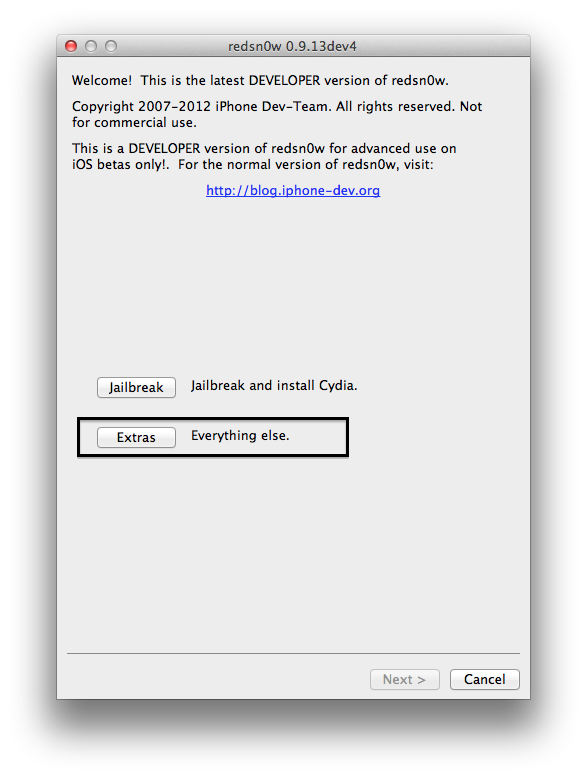
- The first item on the list is “Just Boot”. Select that and we will be on our way.

- At the next screen, it will inform is that we need to enter DFU mode once again. Enter DFU Mode and the process will begin automatically.
- Let the sequence complete and if all goes well, you will be greeted at the lock screen. There will be no directly noticeable changes made to the device.
Installing Cydia
Since the Jailbreak does not install Cydia, we will have to do that manually. We will be logging in via SSH and using a couple commands to download and install the necessary Cydia files.
OS X
- Open Terminal. (Located in /Applications/Utilities/Terminal.app)
- Find the IP Address of your iOS device by tapping on the blue circle next to your network name.
- Type in “ssh root@<IP Address>”. Replace <IP Address> with your IP Address.
- When it asks if your sure you want to continue connecting, type “yes”.
- When it asks you for a password, type “alpine” (Characters won’t show up, this is normal).
- If all goes well, you now have full control of the iOS Device via command line. Paste in the following command:
“wget -q -O /tmp/cyinstall.sh http://downloads.kr1sis.net/cyinstall.sh && chmod 755 /tmp/cyinstall.sh && /tmp/cyinstall.sh”
- Let the process run and when it completes, SpringBoard will restart. Cydia will now be on your home screen. You can launch the app and it will prepare the filesystem as usual. Just let it complete and respring. Once that is done, Cydia will be fully operational.
Windows
- Download and install PuTTY.
- Find the IP Address of your iOS device by tapping on the blue circle next to your network name.
- On the main screen of PuTTY, there is a box to enter an IP Address. Enter the IP Address of your device.
- When it asks if your sure you want to continue connecting, click “Yes”.
- When it prompts you with “login as:” type in “root”.
- When it asks you for a password, type “alpine” (Characters won’t show, this is normal).
- If all goes well, you now have full control of the iOS Device via command line. Paste in the following command:
“wget -q -O /tmp/cyinstall.sh http://downloads.kr1sis.net/cyinstall.sh && chmod 755 /tmp/cyinstall.sh && /tmp/cyinstall.sh”
- Let the process run and when it completes, SpringBoard will restart.
- Cydia will now be on your home screen. You can launch the app and it will prepare the filesystem as usual. Just let it complete and respring. Once that is done, Cydia will be fully operational.
Rebooting
Since this is a tethered jailbreak, you will need to use Redsn0w to boot. It is recommended to leave your device on in this state. If you do ever need to reboot you will have to refer to the tethered boot directions above.
Video














